MacOS 使用 2K显示器 开启 HiDPI
实测:Dell U2518D
关闭SIP
重启Mac,按住 Command + R 进入 Recovery 模式。
在工具栏的 实用工具 里找到终端 ,打开终端输入 csrutil disable .
重启Mac, 打开终端后输入 csrutil status 可以看到SIP状态。
System Integrity Protection status: disabled.
即表示 SIP 成功关闭。
开启HiDPI
打开终端运行
sudo defaults write /Library/Preferences/com.apple.windowserver.plist DisplayResolutionEnabled -bool true开启 HiDPI 模式
运行
ioreg -lw0 | grep IODisplayPrefsKey得到如下结果:
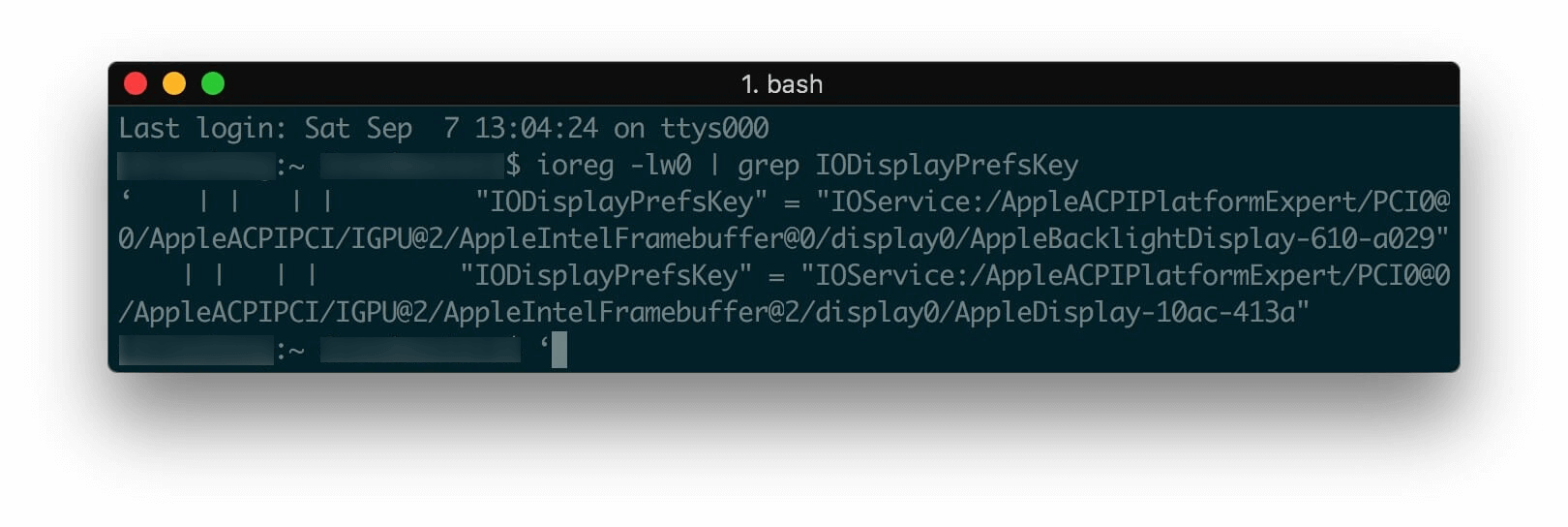
记下第二行末的 10ac 和 413a 备用,它们分别是 DisplayVendorId 和 DisplayProductID。
[scode type="yellow"]注意,开启HiDPI需要关闭U2518DR的 Smart HDR,否则DisplayProductID将为 413d且下述方法无法开启HiDPI,原因未知。[/scode]
打开 显示器配置生成网址 (opens in a new tab),DisplayProductName 改为 DELL U2518DR ,DisplayProductID 改为 413a ,DisplayVendorID 改为 10ac ,下载配置文件。
打开访达前往文件夹 /System/Library/Displays/Contents/Resources/Overrides/DisplayVendorID-10ac/
注意将10ac换成自己的DisplayVendorId
进入后替换替换配置文件。
重启电脑,安装并打开 DRM,设置分辨率为 1920x1080。
重复关闭 SIP 中的步骤,把步骤2中的 csrutil disable 换成 csrutil enable重新打开 SIP。
SwitchResX
坦率的讲,如果使用 SwitchResX 开启 HiDPI会方便很多。
如果你已经安装SwitchResX,首先打开 SwitchResX ,在工具栏找到 Uninstall 将其卸载如果显示器色彩配置以及关于本机显示器中仍有 “SwitchResX4-”字样,删除 /Library/Preferences/.GlobalPreferences.plist重启Mac即可。
后记
开启Smart HDR后无法打开的HiDPI的原因暂时未知。
参考
RMBP 外接显示器该选择 2k 还是 4k? (opens in a new tab)
DELL U2518D 2K显示器在MAC PRO下开启 1920x1080 HiDPI (opens in a new tab)
Dell U2518DR 开启HiDPI (opens in a new tab)
请教一下如何在 Mac OS X 10.11 下开启自定义 HiDPI? (opens in a new tab)
DELL U2515H( 2K) 开启 1920X1080 HiDPI (opens in a new tab)
Copyright © 2018 - 2023 AprilNEA's Blog